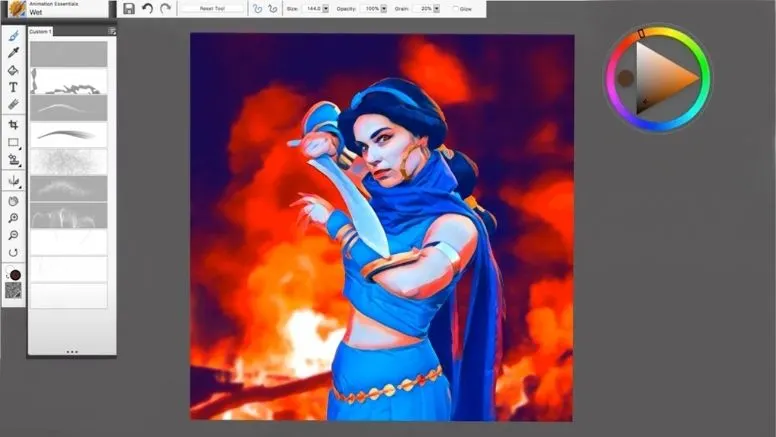Corel Painter is not only a painting application but also you can use Corel Painter animation to bring your art to life!
Corel is a software company based in Canada that develops some of the best graphics programs like Animation Shop and CorelDraw.
Animation Shop creates animated GIFs, animations, and photographs using a storyboard platform.
First, develop frames in CorelDraw, and then use Animation Shop to combine them into a single file.
To build the movement, the GIF loops around all frames. It takes some practice to work with Corel app, but the payoff is smooth animation.
Other related topics to help you with Corel Painter:
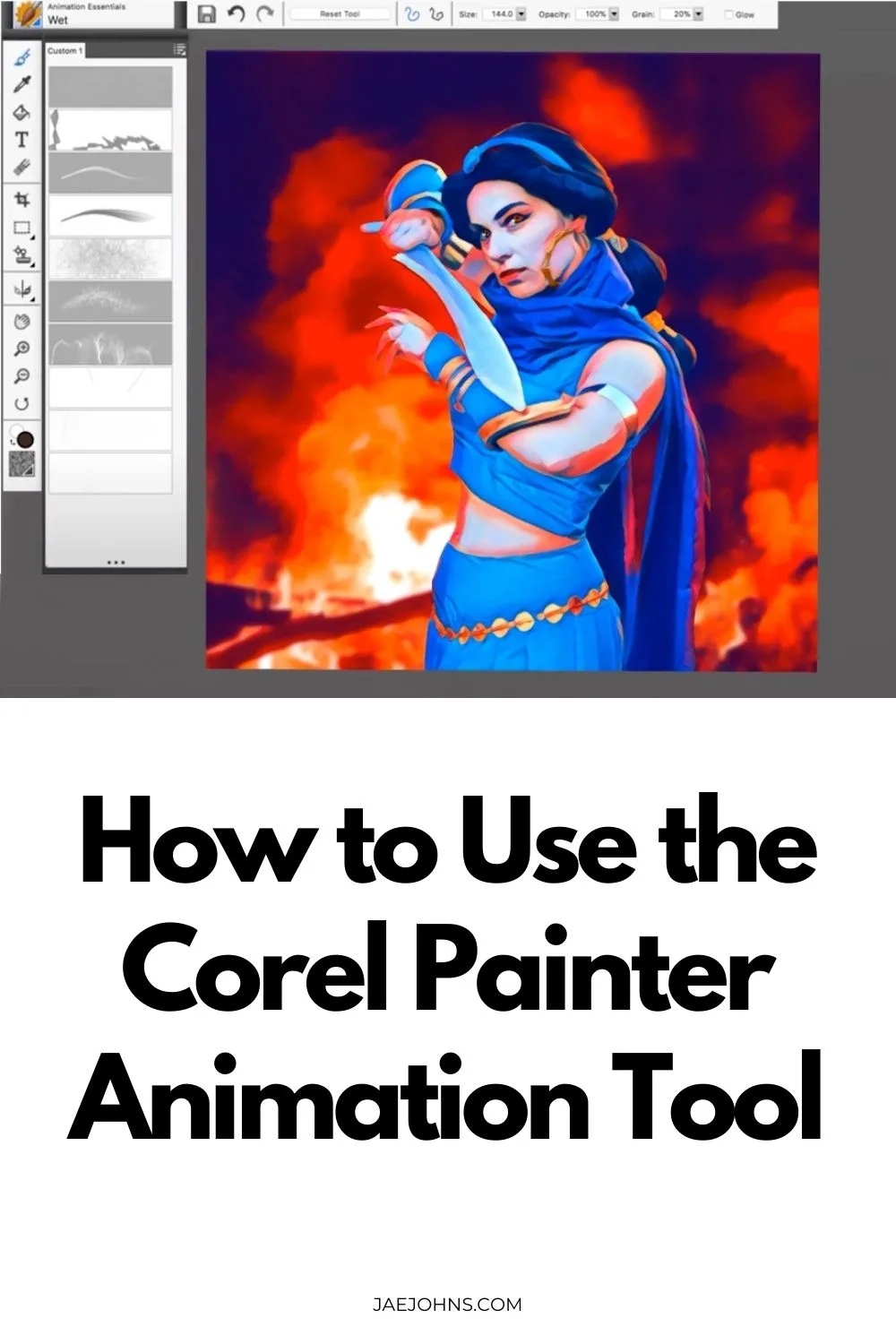
Step-by-Step Guide to Use the Painter Animation in Corel
Here is a detailed guide to follow in Corel app, let’s take a look.
Step 1:
Open CorelDraw on your laptop or computer.
Step 2:
Make a new folder on your computer. Select “New” from the menu and then “Folder” from the right-click menu on your screen. Name the folder whatever you like.
Step 3:
Develop the first frame of your graphic. For instance, you will have to use a text tool to add any word like “welcome” in the animation you are creating. Choose your text’s font size and color scheme.
Step 4:
Save the image in the folder that you created. Now hit on “File” from the menu bar at the top of the page. Choose the created animation as the file form and give it the name “1.” You should now have a file in that created folder “1.” file in your folder. This is the first frame of your animation.
Step 5:
Take the graphic on your canvas and make any changes to it. For example, if you typed your first frame with a font size of 24 pt., highlight the text and change the size to 20 pt. Using the “Welcome” example, if you typed your first frame with a font size of 24 pt., change the size to 20 pt.
Step 6:
Then select “Save as” from the “File” menu. Save the modified image as “2.” and place it in your folder. This is your animation’s second frame.
Step 7:
Keep creating each frame of the animation and saving it to the folder.
Animation Shop
Once you are done with the above procedure, the Corel app will lead you to the Animation Shop:
Step 1:
Open Animation Shop on your laptop or PC.
Step 2:
Go to “File,” then “Animation Wizard,” and follow the on-screen instructions. Make sure the radio button “Same size as the first picture frame” is turned on. Click “Next” to proceed.
Step 3:
By selecting the “Transparent” radio button, you can make the picture transparent. To proceed, click “Next.”
Step 4:
Continue to the next screen to set up your GIF/image choices, such as the number of looping and frames.
Step 5:
Select “Add Picture” from the drop-down menu. Locate your GIF folder and drag and drop the frames you made in PaintShop into it. To proceed, click “Next,” then “Finish.”
Step 6:
You can now preview the new file by clicking on the “View Animation” button at the top of the screen.
Step 7:
Select “File,” then click “Save As.” Type the graphic’s name and hit click to save the file.
Top 4 Tips for Creating the Perfect Corel Painter Animation
Begin with Simple Animation Movement
Once more. It may seem simple…creating animated characters that defy gravity and physics.
There’s still a lot of innovations to help with the operation. However, your creative ability remains the driving force behind everything.
And, like anything else, you must first learn and refine your fundamental skills.
It may sound archaic, but animation starts with a pencil and paper sketch. It’s the base upon which you’ll build your home.
Your aim is to get things moving in a usual way. So, start with a simple animation like a bouncing ball. Squash and stretch is the technique used to create movement.
When your ball rolls, this is how you build the illusion of weight, volume, and gravity. In this easy exercise, you’ll learn the fundamental elements that go into the more complicated movements of characters who travel.
Strong Key Frames
Key frames in animation is all about poses. Each drawing represents a single frame in a film strip that you combine to create movement and plot.
The first and last actions in a specific action sequence are represented by your mainframes. You, as an animator, choose the first pose that initiates the action and the last pose that concludes it.
If your character leaps from a rooftop to the ground, for example, you’ll start with the initial pose of the leap and work your way to the final picture of how the character lands.
Is it’s going to land comfortably on its feet, or will it be squashed on the sidewalk? Those two images serve as bookends, allowing you to see what happens visually in between.
As a result, you want them to be eye-catching and unforgettable.
Observation and Reference
Minor factors play a significant role in creating natural movement. Small gestures that you wouldn’t usually see.
The crook of a finger, a smile’s smirk, or a raised eyebrow are all examples.
As a result, begin to pay attention as a keen observer.
Look for videos and images to use as reference points on the internet. Use wooden models or even videotape yourself and animate from there.
Timing and Frame Rates
There is a sense of rhythm when it comes to animation. It has a normal rhythm. To achieve the desired natural flow of movement, you must find the right balance.
The timing and frame rates are the nuts and bolts of this.
The impression of movement is created by the timing and spacing between frames.
The number of frames in poses is referred to as timing. So, if your ball moves from point A to point B in 24 frames, that’s the timing.
The placement of the frames is referred to as spacing. In other words, the location of the ball in those 24 frames. The ball moves slower when the spacing is close together.
The ball moves faster as the distance between them grows.
Conclusion
When you first start out, it’s easy to animate too quickly or too slowly. But you don’t have to worry about it as you will learn and do better over time.
However, you are the best example. Observe how people communicate with one another and the world in real life. Actions that reflect meaning and intention, as well as facial expressions that convey emotion.
When you imprint those images in your head, they become a mental archive for creating a natural reality that captivates your audience to the point where they forget your animation isn’t actual after all.
Using these tips and step-by-step guides will help you master Corel Painter animation.